Ultimate Smartphone Security Guide: Safeguarding Your Digital Life
In our hyper-connected world, smartphones have become indispensable companions, holding a vast amount of our personal and professional data. From sensitive banking information and private photos to work documents and communication logs, these devices are digital extensions of ourselves. However, this convenience comes with a significant responsibility: ensuring the robust security of your mobile data. Mobile vulnerability is an ever-present risk, with your personal information constantly under threat from viruses, malware, phishing attempts, and sophisticated cyberattacks. A single breach can lead to devastating consequences, including identity theft, financial loss, and the compromise of your most private digital footprint.
The landscape of cyber threats is dynamic, with attackers continually developing new methods to exploit vulnerabilities. This makes proactive and informed smartphone security measures more crucial than ever. Fortunately, by adopting effective strategies and maintaining good digital hygiene, you can significantly fortify your device against these hazards. This comprehensive guide outlines essential practices designed to block your data from falling into the wrong hands, creating a powerful blockade between your confidential information and malicious actors.
Always Implement a Strong Screen Lock (PIN, Pattern, Biometrics)

The first and most fundamental layer of defense for your smartphone is a robust screen lock. Astonishingly, studies indicate that a significant percentage of smartphone users still do not utilize even this basic security measure, leaving their devices and all their valuable data exposed to immediate compromise. Locking your phone with a password, PIN, pattern, or biometric authentication is the simplest yet most effective way to prevent unauthorized access.
Modern smartphones offer a variety of screen lock options:
- PIN Code: Choose a PIN that is at least six digits long and avoids obvious sequences like birthdays, anniversaries, or “123456.” The longer and more random your PIN, the harder it is to guess.
- Pattern Lock: While visually intuitive, intricate patterns are key. Avoid simple shapes or patterns that are easy to discern from screen smudges. A complex, less predictable pattern offers better security.
- Biometric Locks (Fingerprint/Face ID): If your smartphone supports biometric technology, enable it. Fingerprint and facial recognition offer a convenient and highly secure way to unlock your device. They are quick, hassle-free, and generally more difficult for an unauthorized person to bypass compared to a simple PIN or pattern. Ensure your biometrics are properly registered and that you understand any limitations (e.g., face unlock in low light).
Beyond the screen lock, it’s equally important to consider a SIM card lock. This measure prevents unauthorized individuals from using your SIM card in another device, even if they manage to remove it from your locked phone. A SIM lock protects against potential identity theft and ensures that your phone number cannot be hijacked to receive verification codes for your online accounts. Setting up both a strong screen lock and a SIM card lock provides comprehensive primary defense against physical theft or loss.
Establish and Maintain Secure Passwords for All Accounts
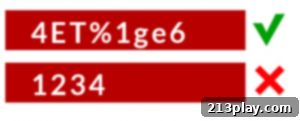
While a screen lock protects your device itself, secure passwords safeguard your individual applications and online accounts. When creating passwords for apps, email, social media, banking, and other services accessed via your smartphone, complexity and uniqueness are paramount. Hackers often employ sophisticated techniques like brute-force attacks and credential stuffing, making weak or reused passwords a significant vulnerability.
To maximize your password security:
- Uniqueness is Key: Use a different, strong password for every single online account and application. If a hacker cracks one password, they won’t gain access to all your digital assets. This prevents a domino effect known as “credential stuffing.”
- Complexity Matters: Avoid common phrases, personal information (like names, birthdays), or simple numerical/alphabetical sequences (“password123”, “qwerty”). Instead, create passwords that are long (at least 12-16 characters) and incorporate a diverse mix of uppercase letters, lowercase letters, numbers, and special characters (e!@#$%^&*).
- Leverage Password Managers: Remembering dozens of complex, unique passwords is nearly impossible. A reputable password manager app can securely store all your credentials, generate strong new passwords, and even auto-fill them for you. This allows you to use truly complex passwords without the burden of memorization.
- Enable Two-Factor Authentication (2FA): Where available, always activate 2FA for your critical accounts (email, banking, social media). This adds an extra layer of security by requiring a second form of verification (e.g., a code sent to your phone, a fingerprint scan) in addition to your password, making it significantly harder for unauthorized users to gain access even if they have your password.
Regularly updating your passwords, especially for critical services, is also a good practice. Treating each password as a critical barrier to your private information is essential for robust mobile cybersecurity.
Encrypt Your Data for Ultimate Privacy
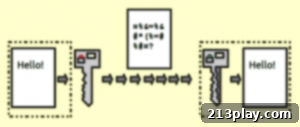
Given the vast amount of confidential information a smartphone can store, encrypting your data is a critical step towards comprehensive security. Data encryption transforms your information into a scrambled, unreadable code, rendering it unintelligible to anyone without the correct decryption key. This “scribbled” data cannot be seized, captured, or understood by hackers, even if they manage to gain physical access to your device or intercept your data during transmission.
Most modern Android and iOS devices offer full-disk encryption, which encrypts all user data on the device’s storage. On many newer devices, this feature is enabled by default. However, it’s always wise to verify and ensure it’s active:
- For Android: Navigate to your phone’s Settings, then usually to “Security & privacy” or “Encryption & credentials.” Look for an option to encrypt your phone or SD card. The process can take an hour or more, depending on the amount of data, but it is well worth the wait for the peace of mind it provides.
- For iOS: iPhones and iPads have encryption built into the hardware and enabled by default when you set a passcode. As long as you have a strong passcode enabled, your device’s data is encrypted.
Encryption protects your data both “at rest” (when your phone is off or locked) and often “in transit” (when sent over secure connections). This robust security measure is a fundamental pillar of data privacy, safeguarding your personal photos, messages, documents, and other sensitive records from unauthorized eyes.
Prioritize Secure WiFi Connections

Smartphones are virtually useless without internet access, and wireless networks have become the primary means of connectivity. While public Wi-Fi hotspots offer convenient and often free internet access, they pose significant security risks that can compromise your confidential data without your knowledge. Unsecured public Wi-Fi networks are a prime hunting ground for cybercriminals who can easily intercept data transmitted over these networks.
Here’s why public Wi-Fi is risky and how to stay safe:
- Lack of Encryption: Many public Wi-Fi networks do not encrypt your data, meaning that information you send and receive (like website logins, emails, or messages) can be easily “sniffed” or intercepted by anyone on the same network using basic hacking tools.
- Man-in-the-Middle Attacks: Hackers can set up fake Wi-Fi hotspots that mimic legitimate ones (e.g., “Free Airport Wi-Fi”). When you connect, all your traffic passes through their device, allowing them to steal your information.
- Vulnerable Devices: Your device may be visible to other users on the same public network, potentially exposing it to direct attacks if your device’s sharing settings are not properly configured.
To protect yourself when using Wi-Fi:
- Avoid Public Wi-Fi for Sensitive Tasks: Never conduct banking transactions, online shopping, or access highly confidential work data over unsecured public Wi-Fi.
- Utilize a Virtual Private Network (VPN): A VPN is your best defense against insecure Wi-Fi. It creates an encrypted tunnel between your device and a secure VPN server, routing all your internet traffic through this tunnel. This masks your IP address, encrypts your data, and makes it incredibly difficult for snoopers or hackers on public networks to intercept your information. Choose a reputable VPN service and ensure it’s always active when connecting to unknown networks.
- Use Mobile Data: For sensitive activities, using your mobile data connection (3G/4G/5G) is generally more secure than public Wi-Fi, as it’s a private connection directly to your cellular provider.
- Disable Auto-Connect: Turn off your phone’s “auto-connect” feature for Wi-Fi to prevent it from automatically joining unknown or unsecured networks.
By being vigilant about your Wi-Fi choices and employing a VPN, you can significantly reduce the risk of data compromise when connecting away from home or work.
Install a Reputable Antivirus and Anti-Malware Application

The misconception that antivirus tools are solely for desktop computers is a dangerous one. Smartphones are just as susceptible to viruses, malware, ransomware, and other cyber threats as traditional computers, if not more so due to the sheer volume of apps and data they handle. Installing a high-quality antivirus and anti-malware application on your smartphone is a crucial proactive measure for comprehensive digital security.
A good mobile security suite offers multiple layers of protection:
- Real-time Scanning: Continuously monitors your device for malicious activities, scanning new apps, files, and downloads for known threats before they can cause damage.
- Virus & Malware Detection: Identifies and quarantines or removes various types of malware, including Trojans, spyware, adware, and ransomware that can steal data, compromise privacy, or lock your device.
- Web Protection/Anti-Phishing: Blocks access to known malicious websites and warns you about phishing attempts embedded in emails or messages, preventing you from accidentally disclosing sensitive information.
- App Auditing: Analyzes app permissions and behaviors, flagging potentially risky apps that request excessive permissions or engage in suspicious activities.
- Anti-theft Features: Many premium antivirus apps offer features like remote device locking, data wiping, and location tracking, which are invaluable if your phone is lost or stolen.
- Call Blocking & SMS Filtering: Helps manage unwanted calls and filter out spam or malicious SMS messages.
When choosing an antivirus app, consider reputable brands that also offer desktop protection, as they often extend their robust security research and technology to their mobile versions. Look for applications with strong reviews, a history of timely updates, and comprehensive feature sets. While free versions exist, paid subscriptions often provide more advanced protection and features, offering better value for your digital security investment.
Keep Your Operating System and Apps Up-To-Date
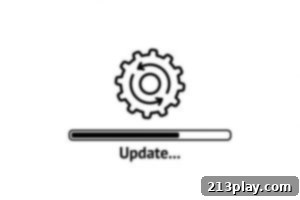
One of the simplest yet most effective ways to maintain smartphone security is to consistently keep your operating system (OS) and all installed applications updated. These updates don’t just introduce new features or improve performance; critically, they contain vital security patches that address newly discovered vulnerabilities and flaws that could be exploited by attackers.
Here’s why timely updates are non-negotiable:
- Patching Vulnerabilities: Cybercriminals constantly look for weaknesses in software. When a vulnerability is found (often by security researchers), device manufacturers and app developers release updates to “patch” these holes. Delaying updates leaves these known vulnerabilities open, making your device an easy target for exploitation.
- Enhanced Security Features: Updates often include new security features and improvements to existing ones, providing better overall protection against evolving threats.
- Bug Fixes: Beyond security, updates also resolve general software bugs that can affect your phone’s stability and performance, contributing to a smoother and more reliable user experience.
Always enable automatic updates for your operating system and apps if possible, or make it a habit to manually check for and install them regularly. You can typically find OS update options in your phone’s “Settings” under “About phone” or “System updates.” For apps, check your respective app store (Google Play Store for Android, Apple App Store for iOS) for available updates. Never overlook these notifications; staying current with your software is a foundational element of a strong mobile security posture.
Exercise Caution with Apps and Downloads
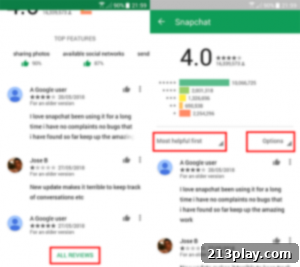
The vast ecosystem of mobile applications is a double-edged sword: offering immense utility but also presenting significant security risks. When you decide to download an app, extreme caution is necessary, as malicious applications are a primary vector for cyberattacks on smartphones.
Follow these guidelines to minimize risks:
- Download from Official Stores Only: Always download apps exclusively from the official app stores – Google Play Store for Android and Apple App Store for iOS. These stores have security vetting processes, though they are not foolproof. Avoid “sideloading” apps (installing from unknown sources) unless you are an advanced user who fully understands the risks and trusts the source implicitly.
- Scrutinize Reviews and Ratings: Even apps in official stores can be malicious. Before downloading, carefully check user reviews and ratings. Look for consistent negative feedback regarding suspicious behavior, excessive permissions, or poor performance. Be wary of apps with very few reviews, or an overwhelming number of generic, positive reviews that seem artificial.
- Examine Developer Information: Verify the developer’s name and check if they have other reputable apps. Cybercriminals often create “cad apps” that mimic trustworthy brands (e.g., a fake banking app) to trick users into downloading them and divulging confidential information. Ensure the app is from the legitimate developer.
- Review App Permissions: This is critically important. Before installing an app, review the permissions it requests (e.g., access to your camera, microphone, contacts, location, SMS messages). Ask yourself if these permissions are truly necessary for the app’s functionality. For example, a calculator app has no legitimate reason to access your contacts or location. Deny unnecessary permissions, especially on Android where you often have more granular control.
- Check Last Update Date: Apps that haven’t been updated in a long time might contain unpatched vulnerabilities or may no longer be actively supported by the developer, increasing their risk.
By being vigilant about what you download and understanding the potential implications of app permissions, you can significantly reduce your exposure to mobile malware and privacy breaches.
Regularly Backup Your Smartphone Data
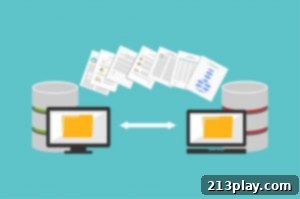
While preventative security measures are paramount, sometimes the worst happens: your phone gets lost, stolen, or damaged beyond repair, or a sophisticated cyberattack renders your data inaccessible. In such scenarios, a comprehensive data backup is your ultimate safety net, ensuring that you don’t lose your invaluable digital memories and essential information.
There are multiple effective ways to back up your smartphone data:
- Cloud Services: Both Android and iOS offer robust cloud backup solutions.
- Google Drive/Google One (Android): Android phones can automatically back up app data, call history, contacts, device settings, photos, and videos to your Google account.
- iCloud (iOS): iPhones automatically back up photos, messages, app data, device settings, and more to iCloud.
These services typically offer a certain amount of free storage, with options to purchase more. Cloud backups are convenient as they happen automatically and allow for easy restoration to a new device.
- Local Backups: You can also back up your phone’s data directly to a computer or an external storage device.
- iTunes/Finder (iOS): Connect your iPhone to a computer and use iTunes (Windows) or Finder (macOS) to create a full local backup.
- Android Backup Software: Various third-party tools and manufacturer-specific software can facilitate local backups for Android devices.
Local backups offer control and can be quicker for large data sets but require manual effort.
- Specific Data Backups: For critical data like photos, you can use dedicated services like Google Photos or Amazon Photos for automatic cloud synchronization. For documents, cloud storage like Dropbox or OneDrive offers excellent backup and synchronization.
The importance of backup extends beyond disaster recovery. If your phone is stolen, having a recent backup allows you to restore your data to a new device quickly. Furthermore, many modern smartphones integrate with “Find My Device” (Android) or “Find My iPhone” (iOS) services, which, in conjunction with backups, allow you to remotely locate, lock, or even wipe your device if it falls into the wrong hands. This remote data destruction capability is critical for preventing unauthorized access to your private information after loss or theft. Regular, redundant backups are an indispensable part of a secure digital life.
Avoid Rooting or Jailbreaking Your Phone
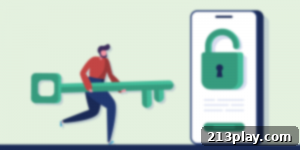
Rooting (for Android devices) and jailbreaking (for iOS devices) are processes that remove manufacturer and carrier restrictions, granting users deeper control over their device’s operating system and allowing them to install unauthorized apps, customize software, and access system-level resources. While this might sound appealing for advanced users seeking greater flexibility, these practices come with severe security implications that far outweigh the perceived benefits for the average user.
The dangers of rooting or jailbreaking your phone include:
- Increased Vulnerability to Malware: By bypassing the built-in security mechanisms and installing apps from unofficial stores (often called “repos” or “markets”), you expose your device to a much higher risk of malware, viruses, and spyware. These uninspected apps lack the rigorous security vetting of official app stores and can easily harbor malicious code designed to steal your personal information, inject ads, or compromise your device.
- Loss of Security Updates: Rooted or jailbroken devices often lose the ability to receive official over-the-air (OTA) software updates from the manufacturer. This means you miss out on critical security patches and bug fixes, leaving your device vulnerable to newly discovered exploits.
- Voided Warranty: Most manufacturers consider rooting or jailbreaking a violation of their terms of service, which can void your device’s warranty, leaving you without support if something goes wrong.
- Instability and Performance Issues: Tampering with the core operating system can lead to system instability, crashes, and reduced battery life.
- Compromised App Functionality: Many secure applications, particularly banking apps, payment platforms, and streaming services, refuse to run on rooted or jailbroken devices due to security concerns, as they detect the compromised state of the device.
Unless you are an expert security professional fully aware of all potential dangers and have a specific, justifiable need, avoid rooting or jailbreaking your phone. The benefits of gaining system-level access are typically not worth the significant security risks and potential for data compromise.
Configure Bluetooth to Non-Discoverable Mode
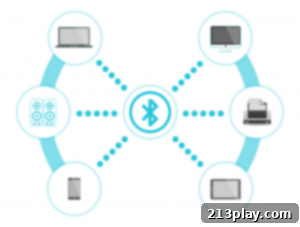
Bluetooth technology offers convenient short-range wireless connectivity for peripherals like headphones, smartwatches, and car systems. While generally considered less risky than Wi-Fi for widespread attacks, Bluetooth is not entirely immune to security threats. Malicious actors can exploit Bluetooth vulnerabilities, especially if your device is left continuously discoverable.
Bluetooth-based attacks, though less common, can be potent:
- Bluejacking: Sending unsolicited messages or images to Bluetooth-enabled devices. While usually harmless, it can be a precursor to more serious attacks.
- Bluesnarfing: Stealing data (contacts, calendars, images) from a Bluetooth-enabled device without the owner’s knowledge.
- Bluebugging: Gaining remote control over a device, allowing hackers to make calls, send messages, access the internet, or eavesdrop on conversations.
To mitigate these risks:
- Turn Bluetooth Off When Not in Use: The simplest and most effective measure. If you’re not actively using a Bluetooth accessory, disable Bluetooth entirely in your phone’s settings or quick toggles. This prevents your device from broadcasting its presence and reduces the attack surface.
- Use Non-Discoverable Mode: If you need Bluetooth on, set it to “non-discoverable” or “hidden” mode. This prevents your device from being publicly visible to other Bluetooth devices unless you specifically initiate a pairing request. You can usually find this setting within your phone’s Bluetooth options.
- Be Cautious with Pairing Requests: Only accept pairing requests from devices you recognize and trust. Be suspicious of unsolicited requests to pair with unknown devices.
- Keep Your Device Software Updated: As with your OS, ensure your Bluetooth drivers and software are kept up-to-date, as these updates often include patches for known Bluetooth vulnerabilities.
By being mindful of your Bluetooth settings and usage, you can significantly reduce the potential for destructive fallout on your confidential information from this connectivity technology.
